| step 1 : Create a struts project |
| Create a new struts project with File > New > Project or use the shortcut Strg + n. Select the Wizard in J2EE Web Project. |
| Create a name for your project. |
| After creating the project, your Package Explorer looks like the picture below. |
| For now your project is a normal J2EE project, so we need to add the struts capabilityies. Right click on the project and add the capabilityies for struts with Add Struts Capabilityies. |
| Change the properties Base package for new classes and Default application resource. |
| step 2 : Create a default welcome page? |
| Ok, now we want to create a default page. Right click (yes again) on the Folder WebRoot in the Project and choose New > JSP. |
| Set the name to index.jsp and choose on template to use > Standard JSP using Struts 1.1 MyEcplise will use the template to create the JSP File. |
| You will find the file index.jsp in the folder WebRoot of the project. On the top of the file you will find the struts tag libraries. These includes will be use to access the tags of struts. In your case we only need the logic tag library. |
|
Insert the following line below the included logic tag. <logic:forwardname="welcome"/> This line will arranges struts to find a forward with the name welcome. If the application don´t find this forward it will leads an error. In the next section i briefly explain the action forward. Create a second index.jsp file in the folder /WebRoot/jsp Change the body of the file to the following <body> Welcome!<br> <html:link action="bookList">show the book list</html:link> </body> |
| step 3 : Global Action Forwards and Action Mappings |
| What is an action forward? A action forward can be used to forward to a jsp or action mapping. There are two different action forwards. The global action forward and the local action forward. You can access a global action forward on each jsp or action class. A local action forward can only be accessed by the assigned action class. |
| What is a action mapping? The action mapping is the heart of struts. It managed all actions between the application and the user. You can define which action will be executed by creating a action mapping. The diagram show you, how the application server manage the request of the index.jsp or a non existing action mapping. |
| In the first step we create a new action mapping. Open the struts-config.xml, you will find it in the folder WebRoot/WEB-INF. Right click in the outline window on action-mapping. |
| Choose Use Case default and Action Type Forward. The Forward Path is the welcome page /jsp/index.jsp. |
| In the second step you create a global action forward. Go back to the outline window of MyEclipse and choose Global Forward. |
| Choose the Forward Scope Global Forward. For name use the same you have set in your default page. The Global Forward refers to your action mapping. |
|
You will see the following in your editor window. <global-forwards> <forward name="welcome" path="/default.do" redirect="true"/> </global-forwards> <action-mappings> <action forward="/jsp/index.jsp" path="/default"/> </action-mappings> To catch all requests of non existing action mappings, we have to add a parameter unknow="true" to the action forward. </action-mappings> <action forward="/jsp/index.jsp" path="/default" unknown="true"/> </action-mappings> |
| step 4 : Usecase Book List |
|
A Struts Action does always some kind of business logic and saves the result in a class of type ActionForm.
The data from the ActionForm can be displayed in a JSP. Our Action will read data from the database, save it in the action form. The JSP will display our data. |
| Create a object class "book" |
| Create a new class Book in the package de.laliluna.tutorial.library. |
|
The Class Book represents a book with the properties id, author, title and available. Create four variables. public class Book{ private long id; private String title; private String author; private boolean available; } Create a getter and setter for each variable. Right click in your class, Source > Generate Getters and Setters. |
| Choose Select All and insertion point Last method. |
|
Add two constructors to the class to set the properties on initialisation of the class. // Constructor public Book(){} // Constructor to initial the properties public Book(long id, String author, String title, boolean available) { this.id = id; this.author = author; this.title = title; this.available = available; } That's all for our book class! |
| step 5 : Create a form bean, action form and jsp |
| Open the struts-config.xml. Right click on Form Bean in the outline window. |
| Use Case is bookList, Superclass org.apache.struts.ActionForm. Select only public void reset.. on methods. Set the name of the jsp file on JSP. |
| step 6 : Edit the source code of the action form class |
|
Open the file BookListForm.java and add the following soure code. public class BookListForm extends ActionForm { private Collection books; /* lalinuna.de 02.11.2004 * get the collection books */ public Collection getBooks() { return books; } /* lalinuna.de 02.11.2004 * set the collection books */ public void setBooks(Collection books) { this.books = books; } /* lalinuna.de 02.11.2004 * reset the collection books */ public void reset(ActionMapping arg0, HttpServletRequest arg1) { books = new ArrayList(); } } Define a collection books and generate a getter and setter. In your reset method initial the collection with an array list. |
| step 7 : Create an action mapping and action class |
| Open the struts-config.xml and create a new action mapping. |
| Use Case is bookList, choose Create new Action Class Superclass org.apache.struts.Action On Optional Details choose the Form Bean bookListForm. The input source is /jsp/bookList.jsp. |
| Now add a forward showList to the action mapping. |
| You will find the action class bookListAction in your package de.laliluna.tutorial.library.action. |
| step 8 : Class to provide test data |
| We do not use a database in this tutorial and want some test data. Open the source code we provided as download and copy the class simulateDB.java in your package de.laliluna.tutorial.library. |
| step 9: Edit the source code of the action class |
|
Open the class bookListAction and edit the method execute. The command mapping.findForward("showList") will search for a local forward with the name showList /** * Method execute * @param mapping * @param form * @param request * @param response * @return ActionForward */ public ActionForward execute( ActionMapping mapping, ActionForm form, HttpServletRequest request, HttpServletResponse response) { BookListForm bookListForm = (BookListForm) form; /* lalinuna.de 03.11.2004 * init SimulateDB class and set some dummy data */ SimulateDB simulateDB = new SimulateDB(); bookListForm.setBooks(simulateDB.getAllBooks(request.getSession())); return mapping.findForward("showList"); } Yeah thats all, you have now created your form bean with an action form class, an action mapping with an action class and the jsp to display something. |
| step 10 : Output the test data on the jsp file |
|
Open the file bookList.jsp and add the following source code <%@ page language="java"%> <%@ taglib uri="http://jakarta.apache.org/struts/tags-bean" prefix="bean"%> <%@ taglib uri="http://jakarta.apache.org/struts/tags-html" prefix="html"%> <%@ taglib uri="http://jakarta.apache.org/struts/tags-logic" prefix="logic"%> <html> <head> <title>Show book list</title> </head> <body> <table border="1"> <tbody> <%-- set the header --%> <tr> <td>Author</td> <td>Book name</td> <td>Available</td> <td> </td> <td> </td> </tr> <%-- check if book exists and display message or iterate over books --%> <logic:empty name="bookListForm" property="books"> <tr> <td colspan="5">No books available</td> </tr> </logic:empty> <logic:notEmpty name="bookListForm" property="books"> <logic:iterate name="bookListForm" property="books" id="book"> <tr> <%-- print out the book informations --%> <td><bean:write name="book" property="author" /></td> <td><bean:write name="book" property="title" /></td> <td><html:checkbox disabled="true" name="book"property="available" /></td> <%-- print out the edit and delete link for each book --%> <td><html:link action="bookEdit.do?do=editBook" paramName="book" paramProperty="id" paramId="id">Edit</html:link></td> <td><html:link action="bookEdit.do?do=deleteBook" paramName="book" paramProperty="id" paramId="id">Delete</html:link></td> </tr> </logic:iterate> </logic:notEmpty> <%-- end interate --%> </tbody> </table> </body> </html> The tag <logic:iterate> loops over the collection books of the form bean bookListForm Within the tag <logic:iterate> you have access to the properties of the book. The tag <bean:write> prints out a property (author, title) on the current position. <html:checkbox> creates a checkbox. Very good. If you like you do a first test of your application right here. Have a look at the end of the tutorial, to see how to test. |
| step 11 : Usecase Add, edit and remove the data |
| In the next section we add the functionality to add, edit and remove the data. New form bean Create a new form bean and action form class. Set Use case to bookEdit and remove all methods on Optional details – Methods. Let MyEcplise create the jsp file for us. Open the class BookEditForm.java in de.laliluna.tutorial.library.form . Create a new instance book of the class Book Book book = new Book(); Generate a getter and setter and delegate all methods of the class Book. |
|
The source code looks like the following. public class BookEditForm extends ActionForm { Book book = new Book(); public Book getBook() { return book; } public void setBook(Book book) { this.book = book; } public boolean equals(Object arg0) { return book.equals(arg0); } public String getAuthor() { return book.getAuthor(); } public long getId() { return book.getId(); } public String getTitle() { return book.getTitle(); } public int hashCode() { return book.hashCode(); } public boolean isAvailable() { return book.isAvailable(); } public void setAuthor(String author) { book.setAuthor(author); } public void setAvailable(boolean available) { book.setAvailable(available); } public void setId(long id) { book.setId(id); } public void setTitle(String title) { book.setTitle(title); } public String toString() { return book.toString(); } } The class Book is set in the action form class and we have access to the properties. |
| Action mapping |
| Create a new action mapping. There is a different between our first action class. The new action class will extends to the superclass org.apache.struts.DispatchAction. |
| On Parameter we add a parameter do. These parameter is needed by the dispatch action class. |
| Add three new forwards. One is for the edit page, the second for the add page, where you can add the books and the last forward redirect the user to the book listing. |
|
The last forward is different to the others. It refers to an existing action mapping and redirect the user. Now create a new jsp file bookAdd.jsp in the folder /WebRoot/jsp. The forward showAdd forwards to this page. |
|
Open the file bookAdd.jsp and add the following source code. <%@ page language="java"%> <%@ taglib uri="http://jakarta.apache.org/struts/tags-bean" prefix="bean"%> <%@ taglib uri="http://jakarta.apache.org/struts/tags-html" prefix="html"%> <%@ taglib uri="http://jakarta.apache.org/struts/tags-logic" prefix="logic" %> <html> <head> <title>Add a book</title> </head> <body> <%-- create a html form --%> <html:form action="bookEdit"> <%-- print out the form data --%> <table border="1"> <tr> <td>Author:</td> <td><html:text property="author" /></td> </tr> <tr> <td>Title:</td> <td><html:text property="title" /></td> </tr> <tr> <td>Available:</td> <td><html:checkbox property="available" /></td> </tr> <tr> <td colspan="2"> <html:submit>Save</html:submit> </td> </tr> </table> <%-- set the parameter for the dispatch action --%> <html:hidden property="do" value="saveBook" /> </html:form> </body> </html> The tag <html:form> creates a new HTML form and refers with the parameter action=“bookEdit“ to the action mapping. The Tag <html:text> creates a text field with the property author of the book. <html:hidden> is a hidden form field with the name do. We need this hidden field, because it tells the dispatch action class which method will called. Open the file bookEdit.jsp. You can use the source code of the of the file bookAdd.jsp and change the following lines. <title>Edit a book</title> Add the following line above <html:hidden property="do" value="saveBook" /> <%-- hidden field that contains the id of the book --%> <html:hidden property="id" /> |
| Source code of the dispatch action class |
|
Ope the file bookEditAction.java and add the following methods. /** * Method editBook * @param mapping * @param form * @param request * @param response * @return ActionForward */ public ActionForward editBook( ActionMapping mapping, ActionForm form, HttpServletRequest request, HttpServletResponse response) { BookEditForm bookEditForm = (BookEditForm) form; /* lalinuna.de 04.11.2004 * get id of the book from request */ long id = Long.parseLong(request.getParameter("id")); /* lalinuna.de 04.11.2004 * init SimulateDB class and get book by id */ SimulateDB simulateDB = new SimulateDB(); bookEditForm.setBook(simulateDB.loadBookById(id, request.getSession())); return mapping.findForward("showEdit"); } The method editBook get the parameter id of the request and reads the book by id from the simulated database. The forward showEdit refres to the edit page bookEdit.jsp /** * Method deleteBook * @param mapping * @param form * @param request * @param response * @return ActionForward */ public ActionForward deleteBook( ActionMapping mapping, ActionForm form, HttpServletRequest request, HttpServletResponse response) { BookEditForm bookEditForm = (BookEditForm) form; /* lalinuna.de 04.11.2004 * get id of the book from request */ long id = Long.parseLong(request.getParameter("id")); /* lalinuna.de 04.11.2004 * init SimulateDB class and delete book by id */ SimulateDB simulateDB = new SimulateDB(); simulateDB.deleteBookById(id, request.getSession()); return mapping.findForward("showList"); } The method deleteBook get the parameter id of the request and remove the book by id from the simulated database. The forward showList refres to the book listing page bookList.jsp /** * Method addBook * @param mapping * @param form * @param request * @param response * @return ActionForward */ public ActionForward addBook(ActionMapping mapping, ActionForm form, HttpServletRequest request, HttpServletResponse response) { BookEditForm bookEditForm = (BookEditForm) form; return mapping.findForward("showAdd"); } The method addBook forwards on the add page bookAdd.jsp /** * Method saveBook * @param mapping * @param form * @param request * @param response * @return ActionForward */ public ActionForward saveBook(ActionMapping mapping, ActionForm form, HttpServletRequest request, HttpServletResponse response) { BookEditForm bookEditForm = (BookEditForm) form; /* lalinuna.de 04.11.2004 * init SimulateDB class and get data by id */ SimulateDB simulateDB = new SimulateDB(); simulateDB.saveToDB(bookEditForm.getBook(), request.getSession()); return mapping.findForward("showList"); } The last method get the book of the form bean bookEditForm and save it in the simulated Database. |
| Edit the book listing page |
|
Open the file bookList.jsp and change the source code. <%@ page language="java"%> <%@ taglib uri="http://jakarta.apache.org/struts/tags-bean" prefix="bean"%> <%@ taglib uri="http://jakarta.apache.org/struts/tags-html" prefix="html"%> <%@ taglib uri="http://jakarta.apache.org/struts/tags-logic" prefix="logic"%> <html> <head> <title>Show book list</title> </head> <body> <table border="1"> <tbody> <%-- set the header --%> <tr> <td>Author</td> <td>Book name</td> <td>Available</td> <td> </td> <td> </td> </tr> <%-- check if book exists and display message or iterate over books --%> <logic:empty name="bookListForm" property="books"> <tr> <td colspan="5">No books available</td> </tr> </logic:empty> <logic:notEmpty name="bookListForm" property="books"> <logic:iterate name="bookListForm" property="books" id="book"> <tr> <%-- print out the book informations --%> <td><bean:write name="book" property="author" /></td> <td><bean:write name="book" property="title" /></td> <td><html:checkbox disabled="true" name="book" property="available"/> </td> <%-- print out the edit and delete link for each book --%> <td> <html:link action="bookEdit.do?do=editBook" paramName="book" paramProperty="id" paramId="id">Edit</html:link></td> <td><html:link action="bookEdit.do?do=deleteBook" paramName="book" paramProperty="id" paramId="id">Delete</html:link></td> </tr> </logic:iterate> </logic:notEmpty> <%-- print out the add link --%> <tr> <td colspan="5"><html:link action="bookEdit.do?do=addBook">Add a new book</html:link> </td> </tr> <%-- end interate --%> </tbody> </table> </body> </html> Congratulation, you have finished a simple library application. Now you can test the library. |
| step 13 : Test the application To Configure tomcat in MyEclipse : |
| Click Configure icon |
|
Select the tomcat installed path in your system and select Enable. Finally clic apply and ok. |
| Then right click tomcat server and select manage deployments. |
|
Then server deployments window will appear. In Server option box, select your server version (here tomcat5). click add button and select your project name and click ok. that's all our project is deployed. As shown in the above figure, select run server to run tomcat. Call the project in your favorite web browser. http://localhost:8080/LibraryWeb/ |
|
|
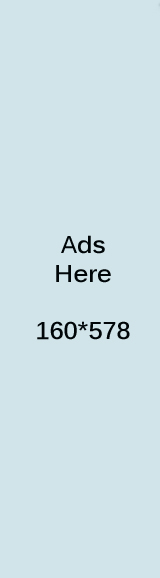
Search This Blog
Labels
- Apache Http Client (4)
- Array (3)
- Array List (12)
- Assertion (2)
- Calendar (20)
- Collection (7)
- Common Sol (14)
- Core Java (36)
- Date (4)
- Design Pattern (2)
- Display Tag (4)
- Eclipse (3)
- Enum (2)
- Exception Handling (5)
- How To (6)
- HttpURLConnection (2)
- ImageIO (2)
- Inner Class (1)
- Java Interview Q (1)
- Java IO (6)
- Java Mail (4)
- JDBC (1)
- JSON (5)
- JSP (2)
- JSTL (2)
- MYSQL (1)
- Platform Environment (3)
- Reg Ex (1)
- Serialization (1)
- Servers (3)
- Servlet JSP (3)
- Singleton Pattern (2)
- SQL (2)
- String Handling (11)
- Struts (5)
- Synchronization (5)
- Threads (6)
- Web Services (3)
0 comments:
Post a Comment